Common high frequency problems between Hikvision cameras and video recorders
2020-02-20 15:07:46
In order to solve the problems encountered by our customers in the use of products, we have compiled common high frequency problems for your reference.
01 Q: The camera connected to the recorder is often dropped?
A: Possible situation:
1. The camera power supply is unstable, such as normal during the day, it is easy to drop the line at night; it is recommended to provide a stable power supply nearby.
2. Network line problem, switch switching performance is insufficient; it is recommended to replace the network cable or switch test.
3. The device IP conflicts, the video recorder conflicts with the camera IP or the IP conflict between the cameras; it is recommended to modify the device IP. (Reply "How to modify the device IP address" for detailed instructions)
4. Camera failure; it is recommended to communicate after-sales view.
If there are several cameras that are disconnected, you can check the problem by cross-exertion, and change the normal camera wiring and abnormality to determine the problem. You can also check whether there are IP conflicts between the cameras. Camera IP.
If a non-fixed camera is dropped, it is recommended to check for 1 and 2 in the possible cause.
If all the cameras are dropped at the same time, is the camera centralized power supply, and the power supply is working abnormally? Or the switch works abnormally, causing the camera to drop at the same time? Or the network port behind the recorder is abnormal; in addition, you can check whether the recorder and the camera IP conflict, and modify the recorder/camera IP.
02 Q: What should I do if I add a camera to show that the network bandwidth is insufficient?
A: The sum of the access bandwidth of the camera has exceeded the access bandwidth of the recorder. It is recommended to reduce the upper limit of the recorder's code rate and adjust the path recorder "Main Menu - Recording Configuration - Encoding Parameters, Rate Limit Value", each channel needs to be reduced.
03 Q: Haikang video recorder can not find the camera?
A: If you are a Haikang camera and don't know the IP address, you can download the SADP software on your computer and connect the camera to your computer to search the same LAN. After confirming the IP address, customize the addition in the recorder. SADP download address: ftp://400sadp:vision. Com
If it is a third-party manufacturer, please check with the camera manufacturer to see if the software can search for the IP address of the camera. After confirming the camera's IP address, customize it in the recorder, and enter the camera's IP address, user name, and administrator password (which is the camera's password).
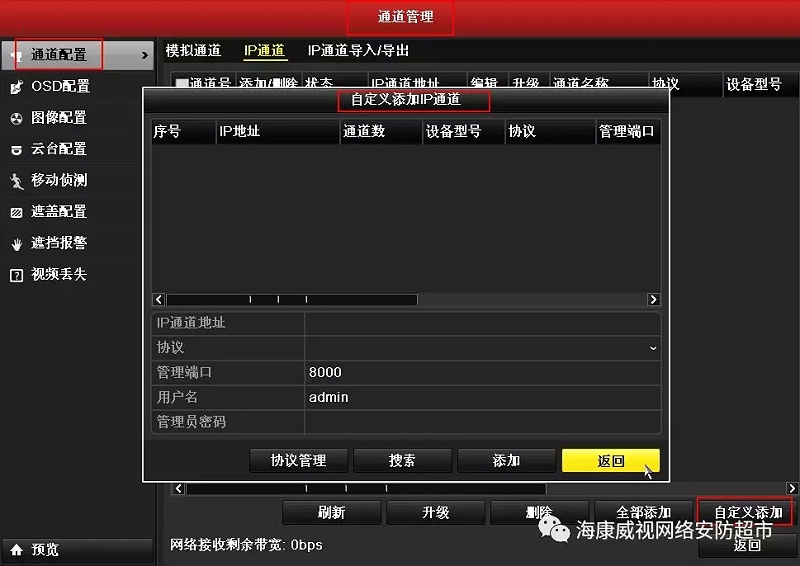
04 Q: How does Haikang's video recorder connect to the wireless camera?
A: You need to set the IP address of the wireless camera to be in the same network segment as the IP address of the recorder. The next steps are the same as the procedure for adding a network cable to the camera. You can get more information by replying to "Camera Wireless Configuration" and "How the Recorder Adds a Camera".
05 Q: What if the preview has sound and the video has no sound?
A: There is no sound on the playback screen. It is first confirmed whether the recording audio is turned on, and the rest is the same as the preview.
Recorder local setting path: Select “Main Menu → Recording Configuration → Encoding Parametersâ€, select the recording parameters, set “Stream Type†to composite stream, and “More Settings†to record audio.
Web page setting path: Go to “Configuration → Storage → Storage Configuration → Recording Plan†and tick “Record Audio†in “Advanced Parametersâ€.
06 Q: How to adjust the recording resolution of the recorder?
A: You can check the resolution in the main menu of the recorder - recording configuration - encoding parameters, or adjust the parameter values ​​you need, pay attention to the adjustment will affect the recording effect!
07 Q: What is the meaning of dual stream?
A: One video image is output by the video encoder to two independent streams, one for local recording and one for remote transmission. The advantage is that the remote can be used while maintaining local high-stream recording. Some streams are transmitted to keep the network transmission fluent. Dual stream uses a high bit rate code stream (main stream) for local HD storage, such as QCIF/CIF/D1 encoding, and a low bit rate stream (substream) for network transmission, such as QCIF/ Sub-QCIF encoding, taking into account local storage and remote network transmission. Dual stream can realize two different bandwidth streams for local transmission and remote transmission. Local transmission can achieve higher HD video storage by using high code stream, and remote transmission uses lower stream to adapt to various CDMA/ADSL. Get better image fluency with the network.
08 Q: How to guide the website access to Haikang equipment upgrade?
A: You can enter the IP address of the device on the web interface, access it, and then select the upgrade in the configuration and system maintenance interface. Browse the upgrade file and click Upgrade. If the upgrade file is a compressed file, you need to extract it.
09 Q: How to double-layer route port mapping?
A: The first case: If the lan port of router 1 is connected to the lan port of router 2, router 2 is equivalent to a switch, and port mapping and domain name resolution are directly set on router 1.
The second case: If the lan port of router 1 is connected to the wan port of router 2, port mapping needs to be performed on each of the two routers. The specific method is as follows: the port mapping address on the router 1 is the wan port IP of the router 2, and the port mapping address of the router 2 is the IP address of the recorder internal network. Other multi-route methods, and so on, the IP address of the upper-level route map is the wan port IP of the next-level route, and the address of the last-level route map is the IP address of the device.
10 Q: How to turn on the backlight compensation function?
A: Hello, if the device supports backlight compensation, you can log in to the ip of the device in the LAN computer browser and select the compensation area according to the position of the actual video scene too bright or too dark to avoid the area being too bright or too dark. Users can also Select a custom area. Reply to "How to access the camera on the web" to get login instructions.
For older versions of devices that support backlight compensation, a web page access camera is required. In the Advanced Configuration-Image-Backlight-Backlight Compensation area, select On to customize the area.
For the new version of the device that supports backlight compensation, a web page access camera is required. In the configuration-image-display configuration-backlight-backlight compensation area, select to enable, and the area can be customized.
2 Din Android Car Dvd,Opel Car Dvd,High Quality Opel 2 Din Car Dvd,Opel 2 Din Car Dvd
Shenzhen Ananda Technology Co.,LTD , https://www.carmitek.com